| 일 | 월 | 화 | 수 | 목 | 금 | 토 |
|---|---|---|---|---|---|---|
| 1 | 2 | 3 | 4 | |||
| 5 | 6 | 7 | 8 | 9 | 10 | 11 |
| 12 | 13 | 14 | 15 | 16 | 17 | 18 |
| 19 | 20 | 21 | 22 | 23 | 24 | 25 |
| 26 | 27 | 28 | 29 | 30 | 31 |
- install
- Python
- Series
- Button
- Lotto
- SPL
- mean
- 삼성소프트웨어멤버십
- pip
- index
- javascript
- DFS
- mariadb
- GitHub
- keras
- Numpy
- SciPy
- imread
- 알고리즘
- pycharm
- Splunk
- dataframe
- LSTM
- GT-S80
- RNN
- E-P1
- ipad
- synology
- pandas
- CNN
- Today
- Total
목록Debug (3)
잠토의 잠망경
고민 프로그램 개발을 하다보면 디버깅을 많이 하게된다. watch를 통해서 변수를 확인하는 것도 방법이지만 보통은 printf 출력으로 내용 확인을 진행한다. 이런 경우 원래 출력하려하는 것이 아닌 임시적인 것이므로 불필요한 출력이 발생하게된다. 이를 좀더 깔끔하게 하는 방법을 생각해봤다. TIP #define 문을 이용하여 printf를 대치하는 방식이다. #define PT printf 예시 1 일반적으로 사용중인 printf이다. 당근 출력된다. #include #define PT printf int main(void) { for (int i = 0; i < 10; i++) { printf("%d\n", i); } return 0; } 출력 예시 2 define문으로 대치된 PT를 사용한 경우이다...
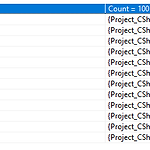 [Visual Studio] DebuggerDisplay 사용법
[Visual Studio] DebuggerDisplay 사용법
참고 BLOG 0. 정리 [DebuggerDisplay("{Title, nq}")] // nq: (no quotes) pic2 [DebuggerDisplay("Title:{Title}, Big Id ? {Id>5}")] // pic3 [DebuggerDisplay("{MyDebuggerDisplay(), nq}")] // pic5 GitHub 1. 상세 1) 기본 1 [DebuggerDisplay("{Title, nq}")] // nq: (no quotes) pic2 public class Class1 { private String MyDebuggerDisplay() { return String.Format("Title:{0}, Id? {1}", Title, Id > 5); } public long Id..
Debug window 사용하기 output Windows에 Debugging용 Text를 남길수 있다. public void ShowDebug() { Debug.WriteLine(".....debug...start...."); Debug.Indet(); // 들여쓰기 시작 Debug.WriteLine(".....debug......."); Debug.WriteLine(".....debug......."); Debug.Unindet(); // 들여쓰기 종료 Debug.WriteLine(".....debug...end...."); } Debug Window + File output Debug를 사용하면 기본 output에 나오기때문에 system.console.out을 추가로 할 필요는 없다. public..
